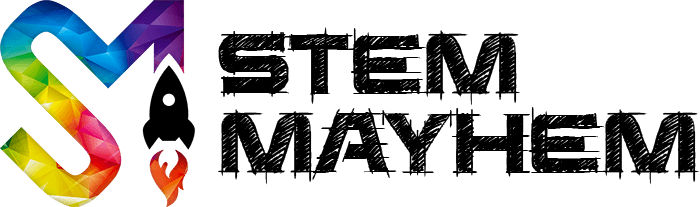Stop Broadcasting Your WiFi Name
Improve Security On Your Family's WiFi
Everyday, more and more items around your home are connecting to your WiFi to access the internet. On top of this, the items you are connecting are getting more and more important. EG, Door Locks and Security Cameras. You will even find a lot of your STEM tech connecting to your WiFi, and it is very important to make it secure.
It is time that you took the simple and relatively unknown step to stop broadcasting your SSID, or as most call it, the 'Name' of your home WiFi Network.

What is SSID?
SSID is short for Service Set Identifier.
Put simply, its the name of your WiFi that you connect to. This may be set by your Internet Service provider, or if you have a few tech skills, you might have named it something more familiar. It is the name that displays when you go to connect a device to the internet. You will usually see a list of connections, you select one (yours) and then type in a password to connect. The name you see displayed here is called the SSID.
Stop Broadcasting Your SSID!
You may not know this is even an option, but you can stop broadcasting the name of your WiFi (SSID). This does not stop the WiFi from working, it simply stops the name appearing in the list of available connections.
This will make connecting devices slightly more difficult, and I emphasise the word slightly... But, it increases the security of your WiFi massively.
How Security is Improved
Why does security improve when you stop broadcasting your SSID? Glad you asked :)
When you broadcast the name of your WiFi, you are not only telling hackers that there is a WiFi signal here, but you are telling them the name of your WiFi so all they have to guess is the password. That's a massive head start to hackers. All they need to do now is try millions of passwords in a few minutes to gain access (Called a Brute Force Attack). Once connected, they can take control of your devices and if these devices include locks and cameras you could be in a lot of trouble.
When you don't broadcast your WiFi SSID, you make it infinitely more difficult to hack. Hackers need to first guess that you have WiFi and they are in range, then they need to guess the name of your WiFi and then guess the password. Just by imagining that scenario, you can see why taking the step to stop broadcasting your SSID is a huge step towards securing your family's WiFi.
How to stop Broadcasting Your SSID?
To stop broadcasting the name of your WiFi, you need to login to your WiFi router. This might be a modem-router, and it may have been supplied when your home internet was connected. It's the device that sends out the WiFi signal.
Once you login, you are looking for a setting under WiFi, and it could even be under Advanced Settings. All modems will have a different interface, so if you can't find it, maybe do a google search for your particular router.
I personally have 2 routers, one of which is the original one that came with my iiNet internet connection. Here is a screenshot of my advanced settings under 'Wireless'. You can clearly see a setting to 'Broadcast' the SSID.

How to Connect With No SSID?
Ok, so you have disabled broadcasting your WiFi name, and you need to connect a device... How the hell can you do it when you can't select the name from the list??? It's easy.
You just need to connect manually. On every device, it will be a little different, but basically you need to find the option to 'Add Network' or 'Other' or something similar. You will find this option when you go to settings and try to connect to a network. You will see a list of broadcasted network names, and there will be an option here to connect manually.
Once you click to connect manually, you just need to enter the name of your network or SSID name. Once you enter the name, then you just enter the password like normal and connect. Done. Your device will now remember this network for the future and will connect automatically.
Read Next

Make a Garden Hose Coaster
Make your own garden hose coaster. View our demonstration, and get our tips on how you can make your own garden hose coaster. DIY STEM Fun.